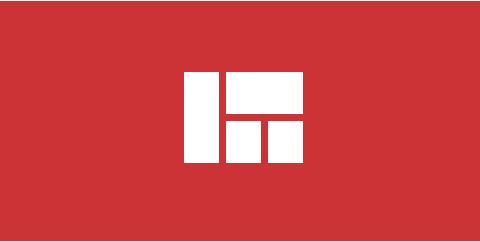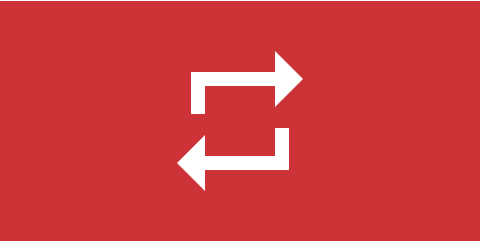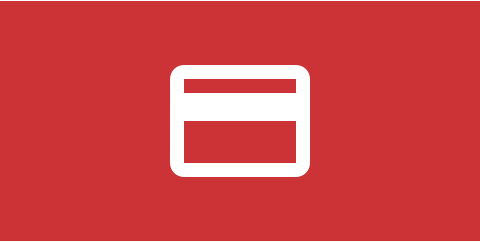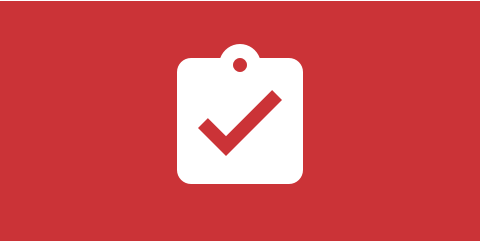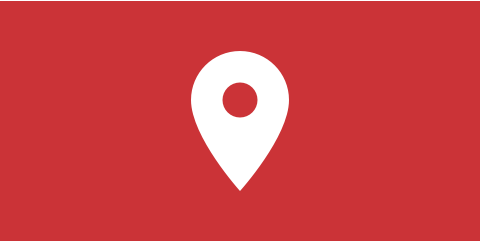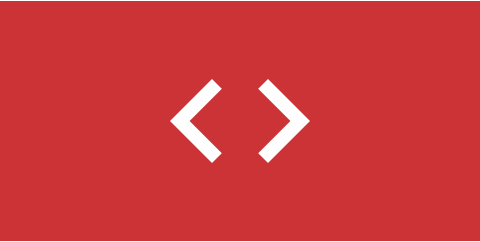Events
- Title
- Alias - auto-generated from title, can be changed for SEO purposes
- Start date and time
- End date and time
- Timezone
- All day option - if selected, Ohanah automatically deals with time
- Repeat rule
- Location in one of the following forms
- Category
- Logo - image that can be displayed in list view, single event view or both; uses Joomla media manager
- Description - full support for all Joomal editors and content plugins
- Ticket(s) - optional
- Default attendee fields - first name, last name and email
- Custom attendee fields
- Status - published/unpublished
- Featured - special marking; event lists can be filtered by featured criteria
Repeating events
- Repeat daily
- Repeat weekly - on day(s) of the week (e.g. Repeat every second week on Friday and Saturday)
- Repeat monthly - on day of the month (e.g. every 5th of the month) or on day of the week (e.g. every second Friday in a month)
- Repeating frequency (e.g. Repeat every third week)
- End of the repeating cycle
- Number of times (e.g. repeat 10 times)
- Until the date (e.g. repeat until January 31st 2017)
Human readable summary is displayed during the creation of the repeating rules.
Venues
Venue has a title, an address and a venue description. For the description, a standard Joomla editor is used and content plugins are supported (e.g. galleries)
An event list (menu item of a type "Event list") has a filter for a venue. If the filter is active, the venue description will be displayed above the event list. This is an easy way to create a "venue page".
Calendar menu item, "Event list" module, and a calendar module have a venue filter too.
Geolocation
Geolocation is provided via Google Maps. Ohanah fetch all address related data (street, city, state, country) and coordinates (latitute and longitude) from Google's servers and store them in the database. This data is used for displaying address information and locations on the map.
Find more about venues, geolocation, online events and timezones →
Categories
Each category has title, a parent category (optional) and a description. For the description standard Joomla editor is used and content plugins are supported (galleries, extra information etc.)
Categories can be nested. There is no limit on the number of categories or the number of nesting levels.
An event list (menu item of a type "Event list") has a category filter. If used, the category description is displayed above the event list. This is an easy way to create a "category page".
Calendar menu item, Event list module and a Calendar module have category filter too.
Ticketing
Tickets (ticket types) are defined per event. There is no limit on number of tickets event can have. Each ticket can be free or with a price. The price is expressed in globally set currency.
There are several options that control each ticket:
- Quantity available - limit on number of purchases; for repeating events this limit is per date;
- Ticket sale start date and time - before this date ticket is not available for sale;
- Ticket sale end date and time - after this date ticket is not available for sale anymore;
- Who can see this ticket - option to show ticket only to the members of specified Joomla user group (e.g. members only tickets);
- Who can register - option to allow registrations only to the members of specified Joomla user group;
- Min and max - Number of tickets that can be purchased in one order;
In the frontend, ticket types are rendered in the ticket widget that allow users to pick the ticket type and quantity for the order. For repeating events, ticket widget displays the date selector.
Once the order is made and the ticket is purchased, default and additional custom fields can be filled by an attendee. Each ticket comes with a QR code that contain uniquie ID of the ticket.
Click for an in-depth view on ticketing →
Custom attendee fields
For every event additional attendee fields can be defined. There is no limit on the number of the addition fields.
There is three types of fields:
- Text
- Dropdown
- Check list
Registration flow
In Ohanah registration flow is per event. An visitor can puchase as many tickets as allowed by the event settings at once. Registration flow starts at the ticket widget of the event:
- Customer picks a desired type of the ticket(s) and quantity of each type and fills the necessary information
- If applicable, customer can pick a payment system and pay for an order
- An order and all the tickets are created and Ohanah sends notifications
- Customer is presented with the order with details, links to the tickets and a link to the receipt
Orders
An order is made when somebody purchase tickets. An order can be for one or multiple tickets. By default, the only information that is required are First name, Last name and Email of the person that is purchasing the tickets. This creates an order. The person that created an order is called Customer. If possible, Ohanah asigns first ticket to the customer.
Orders have UUID (unique identifier) and a refference code (4 character combination of the letters and numbers). This allows easy identification of orders in the conversation or in URL. Order page URL is sent to the customer after the purchase in the email notification. This page contain event details, receipt link and a list of all the tickets that are attached to the order.
Payment methods
At the moment only two payment options are available - PayPal and offline payments.
PayPal is configured by entering email address that is tied to the receiving PayPal account. Notifications from PayPal to Ohanah when payment is made (IPN) is fully automatic. No configuration is required from the PayPal side. The PayPal email address is global.
Offline payment are the way to tell Ohanah that order will be marked as paid manually by admin. This is very easy to do from the backend. The tickets can be available even before the payment is made, or hidden from the customer until the order is marked as paid.
Tickets
Each attendee get's it's own ticket. The ticket is rendered in print-frienly form with a QR code and all the event details. QR code contain unique UUID (identifier) that can be used to trace the ticket. Mobile application for check-in is coming soon.
Ticket URL is secret and not available to public. That allows easy sharing of the ticket with the actual attendee. This way attendee can fill in the necessary information - both default and custom fields. For Ohanah, the ticket is valid even if the information about attendee is missing from the ticket itself. This is handy if additional attendees information are not needed (e.g. theatre tickets)
Attendees
Attendee is the ticket holder. Ohanah track all issued tickets and they can be easy managed from the backend. Attendee information can be added or edited from the backend. Attendee list can optionaly be displayed at the event page in the frontend as name, email or avatar.
Notifications (Emails)
For notifications Ohanah uses standar Joomla email system.
Email notifications in Ohanah:
- Notification for the customer when the order is created - this is automatic and cannot be turned off. In the email there is a link to the order page.
- Notification for the event creator when the order is created - this can be turned off. The user that was logged in the backend when the event is created is considered event creator.
- Notification to the configured user group when the event is created - turned off by default, this allows to notify "event managers".
- Manual notification for the customer when order is updated - sent by administrator
- Manual notification for the attendee when the ticket is updated - sent by administrator
Receipts
For each order, a receipt is created and it's available in the order view for the customer. The receipt is in print-friendly form (without template elements). The receipt has a field that can be edited by a customer (e.g. to enter tax information).
Modules
Ohanah has three modules at the moment: Event list module, Calendar module and a Filter module. All modules in Ohanah require a setup of proper menu items ensuring control over URL structure and proper SEO.
Event list
Event list module, as name sugests, shows a list of events in the module. Events can be filtered by: category, venue, city, state of "featured" event flag, time frame (upcoming, today, tomorrow, this week, this weekend, next week, next month and past). Number of events can be controlled to. At the bottom of the list, event list module display a link to the list of all events in the component view (leading to the menu item that is set up in the module settings).
Calendar
Calendar module display montly view of the events in the current month. For the days that have multiple events, the tooltip with event title is displayed.
Filter
Filter module contain the following filters: category, venue, city, time frame (today, tomorrow, this week, this weekend, next week, next month, past and all events) and price (free, paid). It contains a text field for text search. In the settings each of these can be turned off.
Frontend layouts
Ohanah can display events in two different ways: as a list or as a calendar. Both option fully support page title settings in Joomla so page heading can be customized.
Event list
Event list is a versatile menu item that can be set up to dipslay events in various ways. It has following filters for events: category, venue, city, time frame (today, tomorrow, this week, this weekend, next week, next month, past and all events), and a filter to display only featured events.
Layout options of the event list are:
- Pagination
- Show category description - if set, the category description will be rendered above the event list (handy for combining with category filter and making "category page")
- Show venue description - if set, the category description will be rendered above the event list (handy for combining with venues filter and making "venue page")
- Date format - from "no day name, short month, no time" (e.g. 21 Aug 2016) to "with day name, long month, with time" (e.g. Friday, 22. August 2016, 20:00 - 22:30) with all the combinations in between.
- Show timezone - wheater the timezone should be rendered next to the date
- Show repeating summary - if set, the human readable repeating summary will be rendered (e.g. Repeats weekly, every Saturday)
- Show venue - options are: no, as text, as link (that leads to the page with list of all the events from that venue)
- Address format - options are: Address 1, Address 2, City, State, Country; Address 1, Address 2, City, State; Address 1, Address 2, City; Address 1, Address 2, City, Country; City, State; City; City, Country; No address
- Show category - No, as text, as link (that leads to the page with list of the events from that category), extended (breadcrumb like, with link for each category in the hierarchy)
- Show price - yes/no
- Show logo - no, single (meaning only when the event view is opened), list (meaning only in the list, not in the single), both (both in the single event view and in the list)
- Event details - no labels, with labels
- CTA button text - text that will be displayed as Call To Action button instead of the defaul "read more".
In Ohanah v3, menu item controls how the single event will be rendered when opened from that list. Layout options for the single event view are:
- Map - None or the ratio of the width and height of the map. Ohanah automatically makes map 100% width so it's responsive and with this option "shape" of the map is controlled. Options are: Square (1:1), Photo (4:3), Wide (16:9), Ultra wide (2.39:1), Panorama (4:1)
- Show attendees - this option control should list of attendees be displayed at the bottom of the events. This options controls how many attendees will be displayed: none, 10, 20 or 50.
- Attendee style - Name, Name + email, Avatar + Name, Avatar + Name + Email. For displaying avatars Ohanah uses Gravatar service.
Calendar
For displaying events in the calendar Ohanah uses Full Calendar by Adam Shaw. Calendar have similar settings as the event list.
Options
In Ohanah, global options are very few. All layout options are in the menu item settings allowing more flexibility.
The following global options are available:
Payments
At the moment, only PayPal and offline payments are enabled. In the settings it's possible to enable/disable particular payment method, to set PayPal email address and message that will be included in the order when offline payment is used.
Timezone - default timezone that will be used for new events
Notifications - options to notify the event creator and/or users in specific Joomla user group when the order is created.