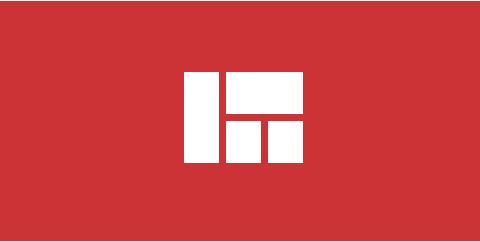Display events just like you want. Pick one of 4 ways of displaying events and configure them to your needs.
Event list
The “Event list” is the most important type of menu item in Ohanah. It focuses on content that matters most to you. Menu item type “Event list” allows you to fully customize what will be displayed. It’s versatile and it’s starting point for everything else. You can pick which events will be displayed and what data will be displayed &mdash: all from one place and familiar Joomla menu item settings.
Event List Filters
In the “Event list”, there are multiple filters that can be combined, allowing you unlimited possibilities. You can filter events by:
- category
- venue
- city
- featured events only
- past, future or all events
Of course, sorting them ascending or descending is always an option.
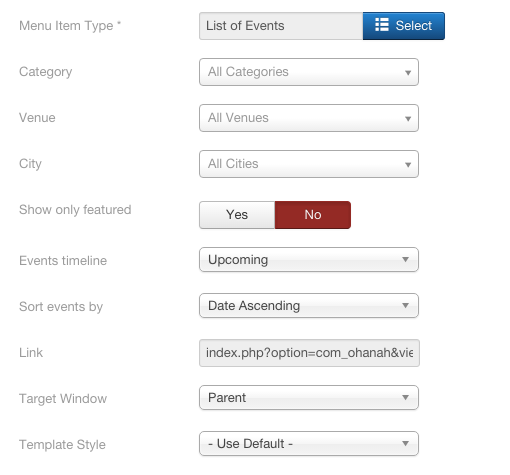
This allows an easy creation of the event list like:
- List of all concerts (category: concert)
- List of events at Blue Oyster Club (venue: Blue Oyster Club)
- List of events in New York (City: New York)
- List of all sponsored events (only featured)
- List of previous gigs of a band (only past events, descending)
- List of all the parties in Miami (category: party, city: Miami)
- …any combination that you can think of
Event List Layout Options
Maybe you are not using venues at your site? Or you need the timezone to be displayed? Or you’d want to customize CTA button text for better conversion? All that can be found in “Layout” tab in the menu item settings.
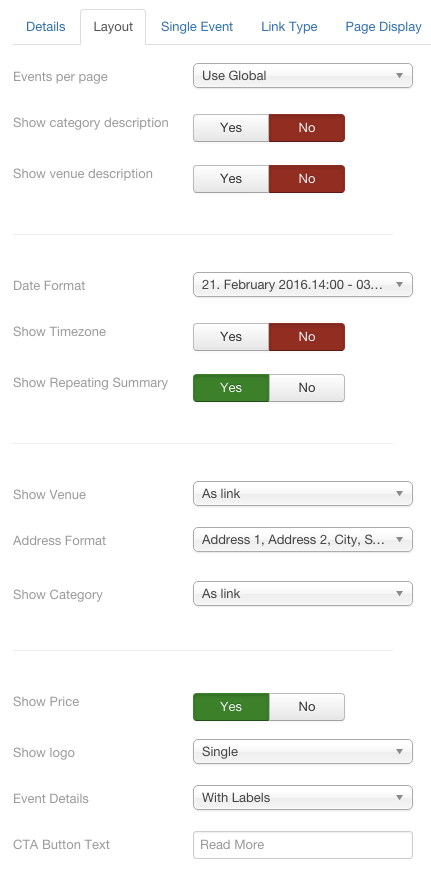
Options are:
- Pagination — how many events will be shown on the page
- Option to render a category description above the event list (displayed when event list is filtered by a category)
- Option to render a venue description above the event list (displayed when event list is filtered by a venue)
- Option to choose date format — from very short (21. - 23. March 2016) to very verbose (Friday, 21. February 2016 18:00 - Saturday, 23. February 2016 18:00). All these formats are language dependant and will adapt to your native language format. Also, they are easily overridden by Joomla’s native language override system.
- Option to display “time zone” next to “date” (useful for pages that show events from all around the world)
- Option to render repeating summary
- Option to render “venue name” next to an event. Useful if venues are important to your site. You can choose to render it as a link, which will lead to a page with events only from that venue, with optional venue description above.
- Various ways to render address: From “full address” (Address line 1, Address line 2, City, State, Country) to minimalistic options like only City or only Country. Also, there’s the option not to show an address at all.
- Option to render event’s category name next to an event. Useful if categories are important to your site. You can choose to render it as a link (leading to a page with events only from that category).
- Option to turn off the price. Since this is per menu item, you can have one menu item without prices available for the public and another menu item with prices displayed, available only to registered users.
- Option to display a logo on a single event page, in the list or on both.
- Option to turn off labels for event details.
- Option to override “Call To Action” button. The default is “Read more”, but you can get creative and adapt it to the lingo of your site.
Single Event Options
When somebody clicks on the link in the event list, it goes to a page with all the details for the particular event. In “Single event” tab you can control how that page looks like.
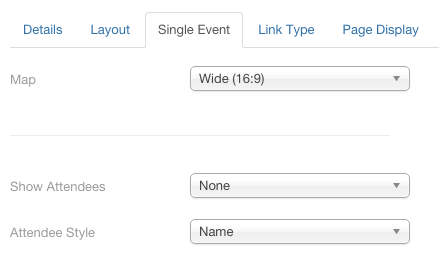
Options are:
- Map ratio — In Ohanah all maps are responsive. The only option for you is to pick the ratio of the map that can go Square (1:1) to Panorama (4:1) with three more options in between. Of course, in here you can turn off the map if you don’t want it.
- Attendees option — If you want to display a list of attendees, you can turn that on, here, and display 10, 20 or 30 latest attendees below the event details. You can choose to display Name, Avatar, and Email in 4 different combinations. Of course, emails are obfuscated in order to prevent spam if you enable Joomla’s native Email Cloaking plugin.
“Event List” Module
What if you want to display this weekend events on your home page? That’s where our powerful “Event list” module comes by. It will display a filterable, configurable event list wherever you want on your site. You can have a different list on each page if you want.
Apart of standard filter Event list module introduces powerful timeline filter.
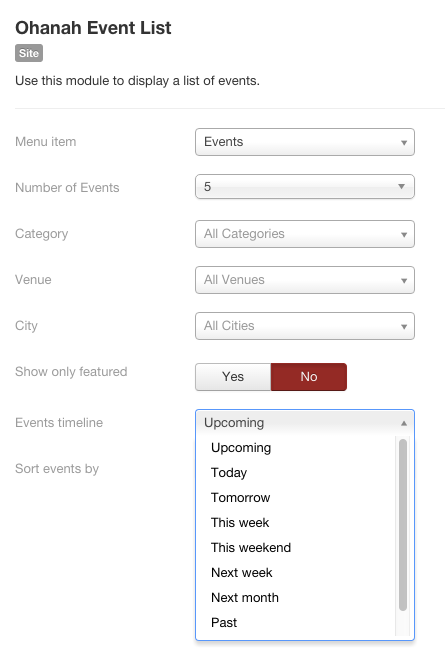
Filter options are:
- Number of events where you control how many events will be shown in the filter
- Standard Category, Venue and City filter
- Option to display only featured events
- Events timeline filter that allow you to very easy create filter that will, for example, show events that will happen next weekend. This is perfect for nightlife events. Options for this filter are
- Upcoming - shows all upcoming events
- Today - shows all events that are starting or are in progress at a current day
- Tomorrow - same as today, but for next day
- This week - shows all events that are starting or happening during this week
- This weekend - shows all events that are starting or happening during next Friday, Saturday and Sunday
- Next week - shows all events that are starting or happening from next Monday until next Sunday
- Next month - shows all events that are starting or happening next month
- Past - shows all past events, very useful for showing history of the events
- Sorting options (Asc/Desc)
Apart from these filtering options, there is one more very powerful option — Menu item. This option will allow you to select a menu item of type “Event list” that will be used when events are opened from the module. This is very important for proper SEO and for building proper URL. Also, it will allow you to control how “single event” view will look in the menu item options.
“Layout” options in the “Event list” module allow you to control how much information will be included in. With these options, you can make very “rich” event list in a module, or you can make just a list of titles — it’s your choice.
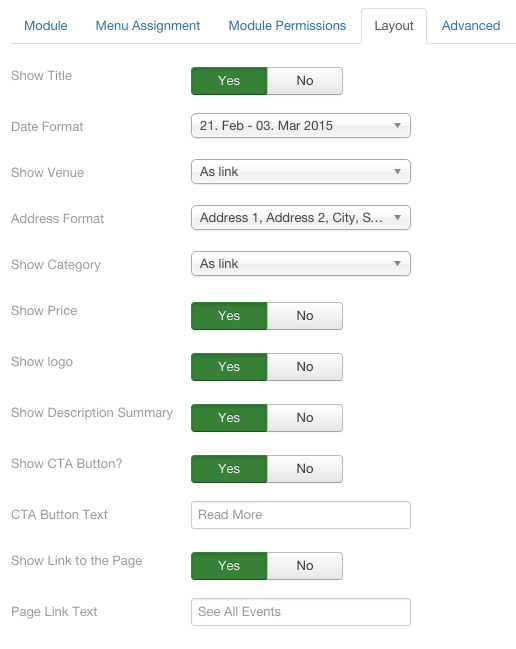
Layout options are:
- Show title — very useful if you want only to display logos (flyers) of events
- Date format &mdash from very short (21. - 23. March 2016) to very verbose (Friday, 21. February 2016 18:00 - Saturday, 23. February 2016 18:00). All these formats are language dependant and will adapt to your native language format. Also, they are easily overridden by Joomla’s native language override system.
- Show venue — option to hide venue or show it as text or a link. If the link is selected, Ohanah will render a link that leads to a page with all the event from that venue, with optional venue description.
- Address format — From full address (Address line 1, Address line 2, City, State, Country) to minimalistic options like only City or only Country. Also, an option not to show an address.
- Show category — option to hide category or show it as text or a link. If the link is selected, Ohanah will render a link that leads to a page with all the event from that category, with optional category description.
- Show price — option to show or hide price from the event list
- Show logo — if selected, Ohanah will render an image that is set as event logo.
- Show description summary — option to display summary (the portion of description before “read more” sign) in the event list. This allows a creation of “full” event list in a module position.
- Show CTA button — if you prefer that your visitors click on the title or maybe logo, then this option will turn off Call to action button (“read more”).
- CTA button text — The default is “Read more”, but you can get creative and adapt it to your use case without going into language overrides. Also, this allows for creating different Call to action buttons for different modules.
- Show link to the page — if selected, Ohanah will create a link to a full page of events (component view) at the bottom of the event list in the module. The menu item that will be used is set in Module options (see above)
- Page link text — just like with CTA button, option to override the text that will be used for the link.
Full Page Calendar
Naturally, events belong to the calendar. That’s why Ohanah uses an awesome library called FullCalendar to mimic event layout that your visitors are used to (somebody said Google calendar?). With the monthly, weekly or daily view, this view will satisfy any use case.
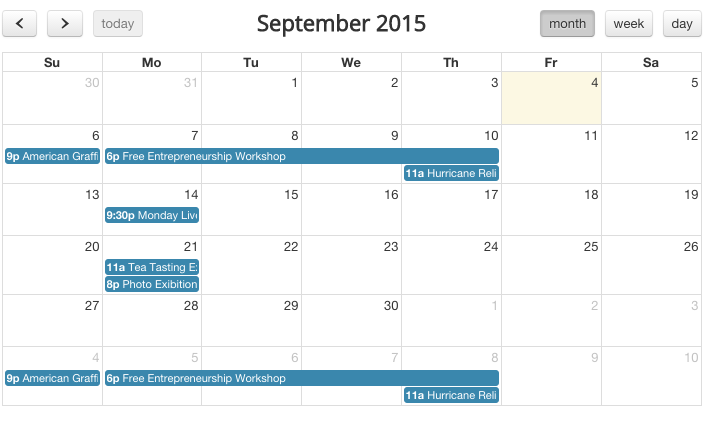
It’s possible to choose which view will be the default when the user opens calendar (monthly, weekly or daily). Also, a calendar can be filtered by category, so it’s super easy to have a calendar for each category in Ohanah.
Calendar Module
Normally, when people see a calendar, they immediately think about events. So, what’s a better way of steering attention to events on your site, than to display a nice little calendar in the sidebar of your homepage? Ohanah has you covered with a Calendar module. Powered by the same Full Calendar as full page calendar, this little module packs a ton of information in a tiny space.
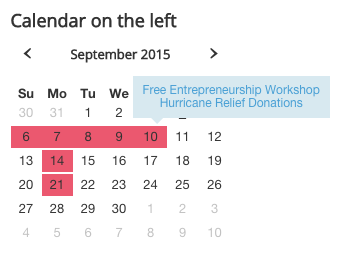
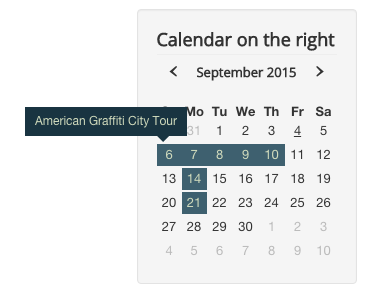
Calendar module options are:
- Menu item — This option will allow you to select a menu item of type “Event list” that will be used when events are opened from the module. This is very important for proper SEO and building proper URL. When a day with only one event is clicked in the calendar, that event is opened automatically. When a day with multiple events is clicked, a list is opened. That list will inherit all the options from menu item set here.
- Standard Category, Venue, City and Featured filters
- Position of the hints — hints can expand either to the left or to the right, thus allowing you a configuration that will prevent hints from going off screen, depending on the position of the module (left or right)
- Color options — just enter the colors of a day with events: text and background and hint text and background colors. No need to tamper with CSS to style calendar module to blend perfectly in your page.
Customization
Ohanah has some pretty advanced configuration options, allowing you to change big parts of layout and look and feel right from the options. However, we are aware that this is not enough in some cases. That’s why we made Ohanah markup simple, and we provided a guide in docs for template overrides. We used BEM for our CSS and HTML5 for markup, resulting in readable code that is easy extendable. If docs are not enough, our in-house support will be able to solve any problem that you may have.
Event lists, modules, calendars, filters…
Display events just like you want.
Pick one of 4 ways of displaying events and configure them to your needs.