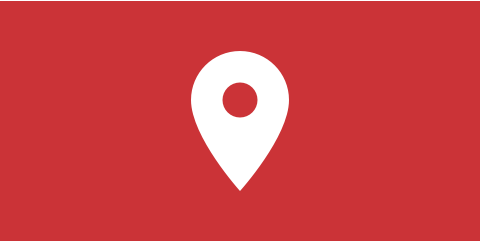Type the address and let Ohanah handle rest
Ohanah has built in venues management so you can easy group events by their location. The venue is included in the filter and link to the page with all the events from a venue can be displayed when an event is rendered. Also, additional venue information can be displayed on top of the filtered list of events, so you can easily create “a venue page”.
Geolocation is powered by Google maps. Ohanah uses the free option, so you don’t need any account or configuration for it to work. Ohanah saves the coordinates extracted from the address of the location so that it can be used in the maps.
Geolocation
Geolocation is done when the address is entered in the venue or directly in the events. By typing an address, you will be presented with the list of possible matches pulled from Google Maps. Yours is just to pick the correct address from the list.
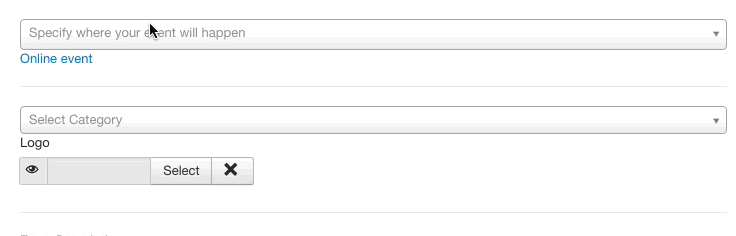
If the position of the pin on the map is incorrect, you can drag the map and position the pin on the right place. The address will not change, but the position of the pin and geolocated coordinates will be properly saved, thus always displaying the correct point on the map.
Venues
Venue in Ohanah has its own address and a description. Since the description is just a text, you can use it to write about the venue, insert the images or anything else you would like. The description is fully processed with content plugins, so anything that you can use in the standard Joomla article, you can also use in the venue description.
Creating a “venue page” is very easy. Just make a menu item of type “Ohanah event list” and filter it by the venue. Selecting the option to display the description on top of that page will render a description so you will get the page with full venue description and the list of the events underneath it (see all available options at layouts page).
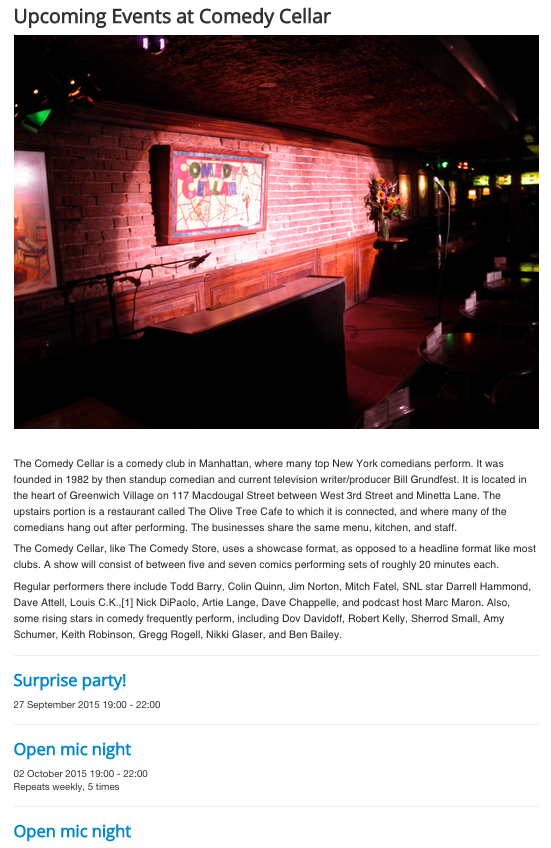
Image credit: Texaswebscout; Source: Wikipedia
Events with venues
If an event has a venue, the address will be automatically copied to the event. Assigning venue to the event is very easy
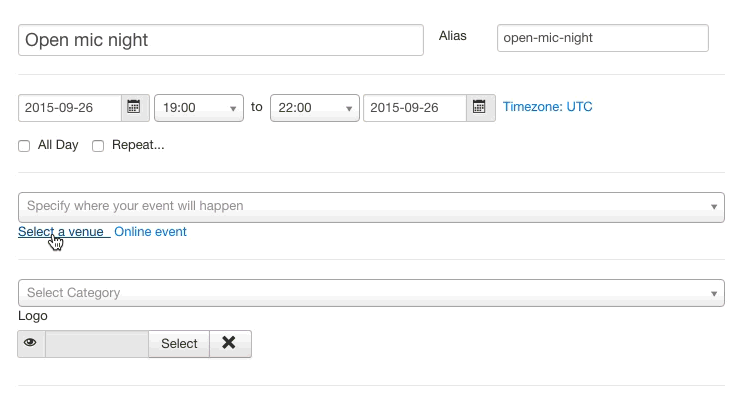
If there are a lot of venues, you can just start typing first few letters of the name of the venue, and the list will shrink.
Also, during the creation of the event, you can “name the address” on the fly and create a venue that way. This is super handy if you need events grouped by venues, but you don’t need venue pages (no venue descriptions).
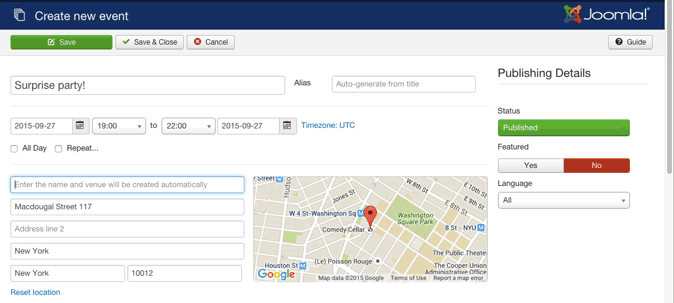
Event address
The event address is a fully geolocated address that can be typed directly during the creation of the event. Another way of assigning an address to the event is by putting an event into the venue. That way, the event will “inherit” the venue address. It’s important that if the venue is accidentally deleted, all the events tied to that venue will still have the address.
Maps
To fully utilize geolocation, Ohanah use Google Maps to display the location of the event. Maps in Ohanah are automatic, available out of the box and fully responsive. Each menu item can have a different configuration for the map. The map configuration is a switch should map be displayed or not, and the map ratio. The Map ratio is a relationship between width and height of the map. Since all maps are responsive, the width is always 100% of the container and the height is calculated from the ratio. There are five different map ratios available:
- Square (1:1)
- Photo (4:3)
- Wide (16:9)
- Ultra wide (2.39:1)
- Panorama (4:1)
Timezones
If your events are scattered around the world, or you work with online events, the timezone is extremely important. With each event Ohanah saves its timezone. The timezone is always picked from the default setting, and each event can overwrite it. Ohanah uses named time zones, thus making timezone settings future proof (it will auto-adapt in case some time zones are changed in the future). Also, it’s much easier to pick the time zone from the standard list of city/country combinations than from offset.
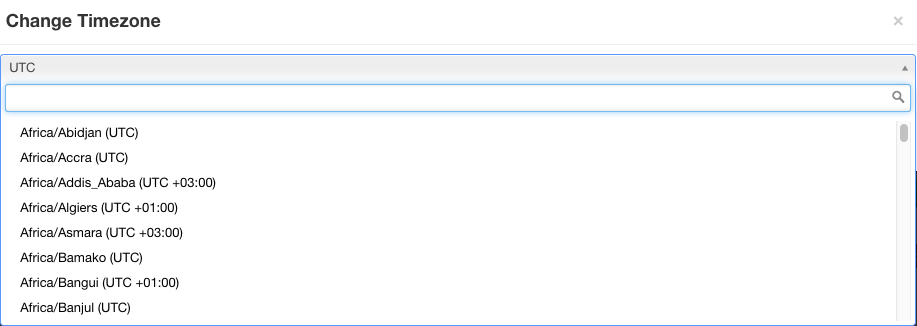
Online events
Ohanah supports online events. You just need to mark the event as online, and its location will not be shown anymore. It’s very important that you set proper timezone for the online event, so your attendees from all around the world will be able to calculate when the event is happening converted to their local time.
Out-of-the-box responsive maps for events and venues.
Manage venues and utilize the full power of Google Maps integration.